
With AI Charting Assistant from Practice Better, you can.
Now you can focus solely on your clients while you're working with them, not worrying about taking down notes in real time. Or worse, wracking your brain trying to remember each little nuance from your conversation at the end of the day.
The #1 cause of burnout among practitioners is the overwhelming amount of admin work and note-taking that consumes every day. AI Charting Assistant helps you halt burnout in its tracks.
Practice Better's AI Charting Assistant is powered by generative AI to help you dramatically cut down the time you spend taking notes. And AI Charting Assistant has been shown to help you take more accurate and complete notes, while keeping your client data fully secure.
AI Charting Assistant consists of two core components:
AI Summary - Create notes from any client session you run in Practice Better Telehealth, 1:1 Zoom or in-person. Choose the summary format you prefer, or switch summary formats depending on the client or situation. Whether you choose to use an outline, narrative, or SOAP note format, you'll capture the main points of the conversation and client and practitioner next steps.
AI Dictation - Transcribe your speech into notes while you watch your notes take themselves. Take notes outside of sessions as easily as thinking out loud.
We can't wait for you to give AI Charting Assistant a try - your first 600 minutes are free! Enable the add-on today. Get started here.
Let's be honest — you'd rather spend more time working with clients than writing notes.
In fact, you'd probably rather do a lot of things than spend more time writing notes.
AI Charting Assistant is here to help you get your time back. How you spend all that time is up to you.
Your AI Charting Assistant automatically takes notes for you during each session, delivering accurately recorded transcripts, summaries, and next steps. That's all done for you — all you need to do is run your client session.
You can also integrate session summaries into customizable note templates, keeping your workflow efficient and further cutting down on your administrative tasks.

As a healthcare professional, you know how important good documentation is. If it wasn’t documented, it didn’t happen, right?
With AI Charting assistant by your side, you can rest easy knowing you'll have a reliable record of the conversation. And they'll be far more accurate than they would be if you were taking them while trying to have a conversation with your client, or if you tried to remember the conversation later that day.
With more accurate and complete notes, you’ll be able to make more accurate recommendations and data-supported decisions. You already know the power of basing your work on real evidence and data — with AI Charting Assistant, your data is much stronger and more reliable.
Taking more accurate notes means it's easier to identify patterns and trends in your clients' behavior — which means you're be able to provide more personalized care.
We've all been there — you're talking to a friend but they're scrolling away on their phone. It's not the greatest experience, and leaves you feeling like they're not interested in you and what you have to say.
That's how it can feel to your client when you're unable to maintain eye contact and be fully engaged because you're focusing on your screen or your notepad, busily taking notes. AI Charting Assistant helps both you and your client get more out of your session. They get to feel they have your full attention, and you're able to connect with them more deeply in the moment — and still end the session knowing you've captured great notes.

By delegating your note-taking to AI Charting Assistant, you’ll have more bandwidth to notice the nuances and non-verbal cues that your clients are showing. As a practitioner, you know picking up on these cues is essential. Now you'll be more able to see them and respond to them in real time.
There's a lot of misinformation out there about what AI can and can't — and should and shouldn't — do. Let’s answer a few questions about that topic now.
AI Charting Assistant is fully compliant with all relevant healthcare regulations, including HIPAA.
At Practice Better, your data security is our primary concern. To ensure that we live up to our own high standards, we've developed and shared our own responsible use guidelines for AI.
Not a chance. No matter how accurate and helpful AI technology becomes, it will never replace your empathy, expertise, and critical thinking.
What AI can do is take over tedious, repeatable work so you have more bandwidth to do more strategic, more human work. Note-taking and charting is a perfect use of AI to give you that time back to be more present with your clients and more helpful to them.
That's good news for you and your clients.
If you’re already a Practice Better user, you'll get your first 600 minutes for free. Take it for a test drive today.
We're confident you'll love it.
It couldn't be easier to welcome your new virtual team member to your client sessions. AI Charting Assistant integrates right into your existing workflow.
Below you'll find a quick tutorial about how to get started. You'll find more detailed instructions here.

For Telehealth Sessions

For In-person Sessions

You will then be prompted to place your device between you and your client.
AI Charting Assistant offers three different styles of formatting your notes.

All three styles capture the same information, just presented a bit differently. It's up to you to choose what works best for you.
AI Summary takes an audio recording and crafts an accurate transcript. It also does the important work of processing this information into a summary and clear action items that are ready to be added to your final notes. It also creates bookmarks to segments so you can review specific sections of your notes easily.

Use AI Dictation to record your speech to text right in your notes.
Once the AI Charting Assistant feature is enabled, you will notice an extra icon in the text editor of your notes.
By clicking the microphone button at the bottom, you will enable the AI Dictation feature. You will also need to ensure that your web browser can access your microphone.
Clicking on this microphone opens the AI Dictation hub. Then, within the hub, you'll click the microphone button to begin active listening.
Next, all you have to do is click a text box in your notes and speak to start the transcription.
To finish the transcription, click the microphone button again, although it will automatically shut off if you stop talking for 15 seconds.
AI Charting Assistant is available to any Practice Better customers on a paid plan.
AI Summary records audio and creates a transcript; it doesn't capture video recordings.
Sessions can be recorded in multiple languages; the summaries and action items are supported in English.
Recordings are usually available less than a minute after the session is done.
With AI Charting Assistant, your first 600 minutes are FREE.
After that, pricing is based on usage. On your dashboard, you’ll see a tracking bar that shows you how much time you’ve used during the month. You'll see that cost on next month’s bill.
Estimate your monthly cost for AI Charting Assistant here
We think you'll love AI Charting Assistant.
If you’re ready to give Practice Better a try, we offer a free trial; use Practice Better to power your business and build your practice your way.
Practice Better is the complete practice management platform for health and wellness professionals. Power your practice and start your free trial today.
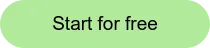
[Editor's note: this post was updated on August 22, 2024. It was originally posted on December 11, 2023.]

With AI Charting Assistant from Practice Better, you can.
Now you can focus solely on your clients while you're working with them, not worrying about taking down notes in real time. Or worse, wracking your brain trying to remember each little nuance from your conversation at the end of the day.
The #1 cause of burnout among practitioners is the overwhelming amount of admin work and note-taking that consumes every day. AI Charting Assistant helps you halt burnout in its tracks.
Practice Better's AI Charting Assistant is powered by generative AI to help you dramatically cut down the time you spend taking notes. And AI Charting Assistant has been shown to help you take more accurate and complete notes, while keeping your client data fully secure.
AI Charting Assistant consists of two core components:
AI Summary - Create notes from any client session you run in Practice Better Telehealth, 1:1 Zoom or in-person. Choose the summary format you prefer, or switch summary formats depending on the client or situation. Whether you choose to use an outline, narrative, or SOAP note format, you'll capture the main points of the conversation and client and practitioner next steps.
AI Dictation - Transcribe your speech into notes while you watch your notes take themselves. Take notes outside of sessions as easily as thinking out loud.
We can't wait for you to give AI Charting Assistant a try - your first 600 minutes are free! Enable the add-on today. Get started here.
Let's be honest — you'd rather spend more time working with clients than writing notes.
In fact, you'd probably rather do a lot of things than spend more time writing notes.
AI Charting Assistant is here to help you get your time back. How you spend all that time is up to you.
Your AI Charting Assistant automatically takes notes for you during each session, delivering accurately recorded transcripts, summaries, and next steps. That's all done for you — all you need to do is run your client session.
You can also integrate session summaries into customizable note templates, keeping your workflow efficient and further cutting down on your administrative tasks.

As a healthcare professional, you know how important good documentation is. If it wasn’t documented, it didn’t happen, right?
With AI Charting assistant by your side, you can rest easy knowing you'll have a reliable record of the conversation. And they'll be far more accurate than they would be if you were taking them while trying to have a conversation with your client, or if you tried to remember the conversation later that day.
With more accurate and complete notes, you’ll be able to make more accurate recommendations and data-supported decisions. You already know the power of basing your work on real evidence and data — with AI Charting Assistant, your data is much stronger and more reliable.
Taking more accurate notes means it's easier to identify patterns and trends in your clients' behavior — which means you're be able to provide more personalized care.
We've all been there — you're talking to a friend but they're scrolling away on their phone. It's not the greatest experience, and leaves you feeling like they're not interested in you and what you have to say.
That's how it can feel to your client when you're unable to maintain eye contact and be fully engaged because you're focusing on your screen or your notepad, busily taking notes. AI Charting Assistant helps both you and your client get more out of your session. They get to feel they have your full attention, and you're able to connect with them more deeply in the moment — and still end the session knowing you've captured great notes.

By delegating your note-taking to AI Charting Assistant, you’ll have more bandwidth to notice the nuances and non-verbal cues that your clients are showing. As a practitioner, you know picking up on these cues is essential. Now you'll be more able to see them and respond to them in real time.
There's a lot of misinformation out there about what AI can and can't — and should and shouldn't — do. Let’s answer a few questions about that topic now.
AI Charting Assistant is fully compliant with all relevant healthcare regulations, including HIPAA.
At Practice Better, your data security is our primary concern. To ensure that we live up to our own high standards, we've developed and shared our own responsible use guidelines for AI.
Not a chance. No matter how accurate and helpful AI technology becomes, it will never replace your empathy, expertise, and critical thinking.
What AI can do is take over tedious, repeatable work so you have more bandwidth to do more strategic, more human work. Note-taking and charting is a perfect use of AI to give you that time back to be more present with your clients and more helpful to them.
That's good news for you and your clients.
If you’re already a Practice Better user, you'll get your first 600 minutes for free. Take it for a test drive today.
We're confident you'll love it.
It couldn't be easier to welcome your new virtual team member to your client sessions. AI Charting Assistant integrates right into your existing workflow.
Below you'll find a quick tutorial about how to get started. You'll find more detailed instructions here.

For Telehealth Sessions

For In-person Sessions

You will then be prompted to place your device between you and your client.
AI Charting Assistant offers three different styles of formatting your notes.

All three styles capture the same information, just presented a bit differently. It's up to you to choose what works best for you.
AI Summary takes an audio recording and crafts an accurate transcript. It also does the important work of processing this information into a summary and clear action items that are ready to be added to your final notes. It also creates bookmarks to segments so you can review specific sections of your notes easily.

Use AI Dictation to record your speech to text right in your notes.
Once the AI Charting Assistant feature is enabled, you will notice an extra icon in the text editor of your notes.
By clicking the microphone button at the bottom, you will enable the AI Dictation feature. You will also need to ensure that your web browser can access your microphone.
Clicking on this microphone opens the AI Dictation hub. Then, within the hub, you'll click the microphone button to begin active listening.
Next, all you have to do is click a text box in your notes and speak to start the transcription.
To finish the transcription, click the microphone button again, although it will automatically shut off if you stop talking for 15 seconds.
AI Charting Assistant is available to any Practice Better customers on a paid plan.
AI Summary records audio and creates a transcript; it doesn't capture video recordings.
Sessions can be recorded in multiple languages; the summaries and action items are supported in English.
Recordings are usually available less than a minute after the session is done.
With AI Charting Assistant, your first 600 minutes are FREE.
After that, pricing is based on usage. On your dashboard, you’ll see a tracking bar that shows you how much time you’ve used during the month. You'll see that cost on next month’s bill.
Estimate your monthly cost for AI Charting Assistant here
We think you'll love AI Charting Assistant.
If you’re ready to give Practice Better a try, we offer a free trial; use Practice Better to power your business and build your practice your way.
Practice Better is the complete practice management platform for health and wellness professionals. Power your practice and start your free trial today.
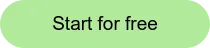
[Editor's note: this post was updated on August 22, 2024. It was originally posted on December 11, 2023.]



Try any paid plan free.